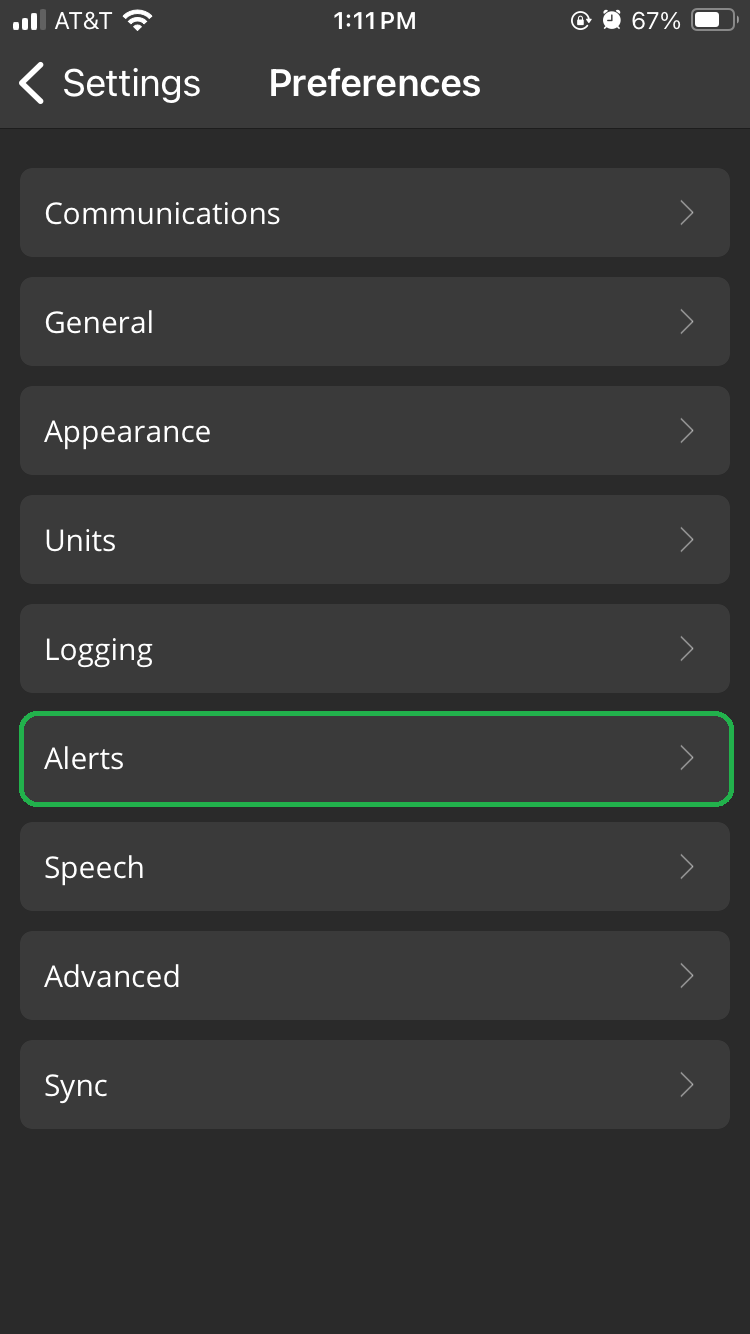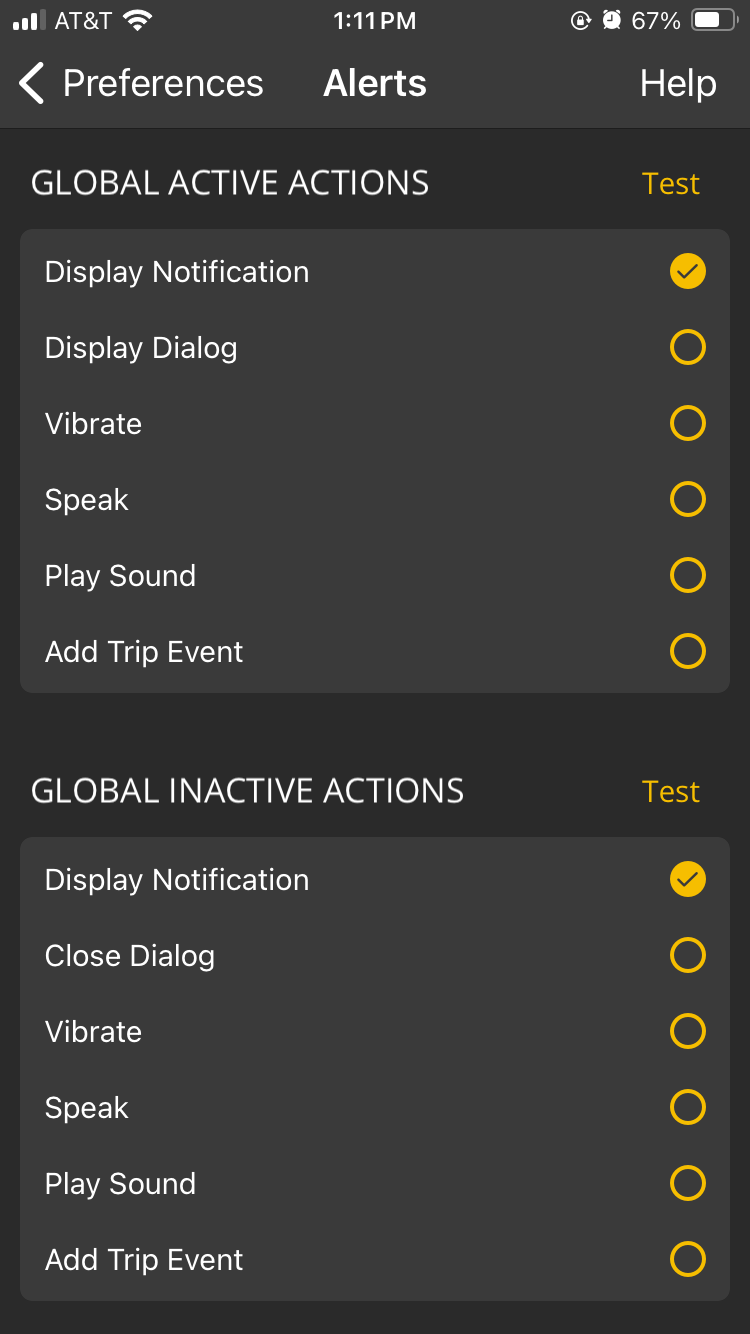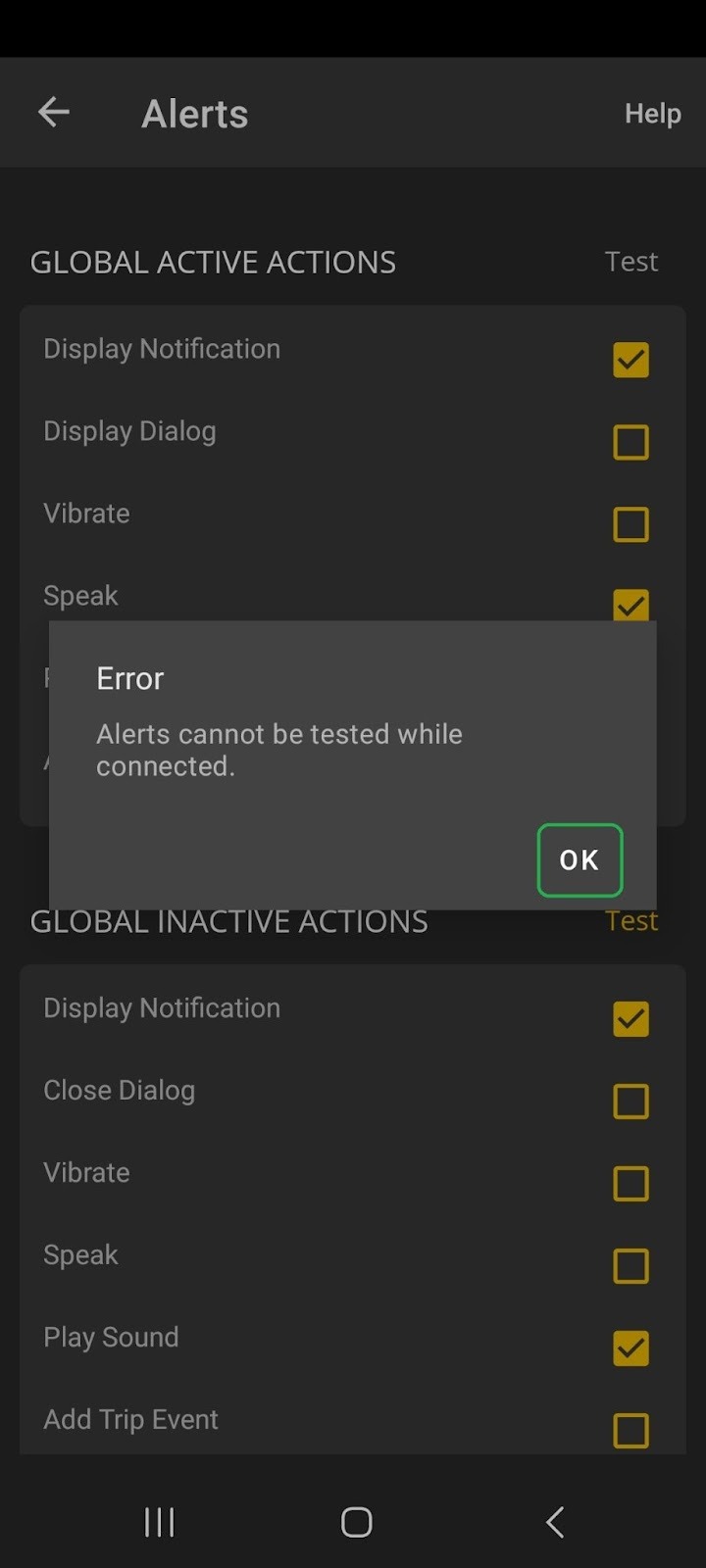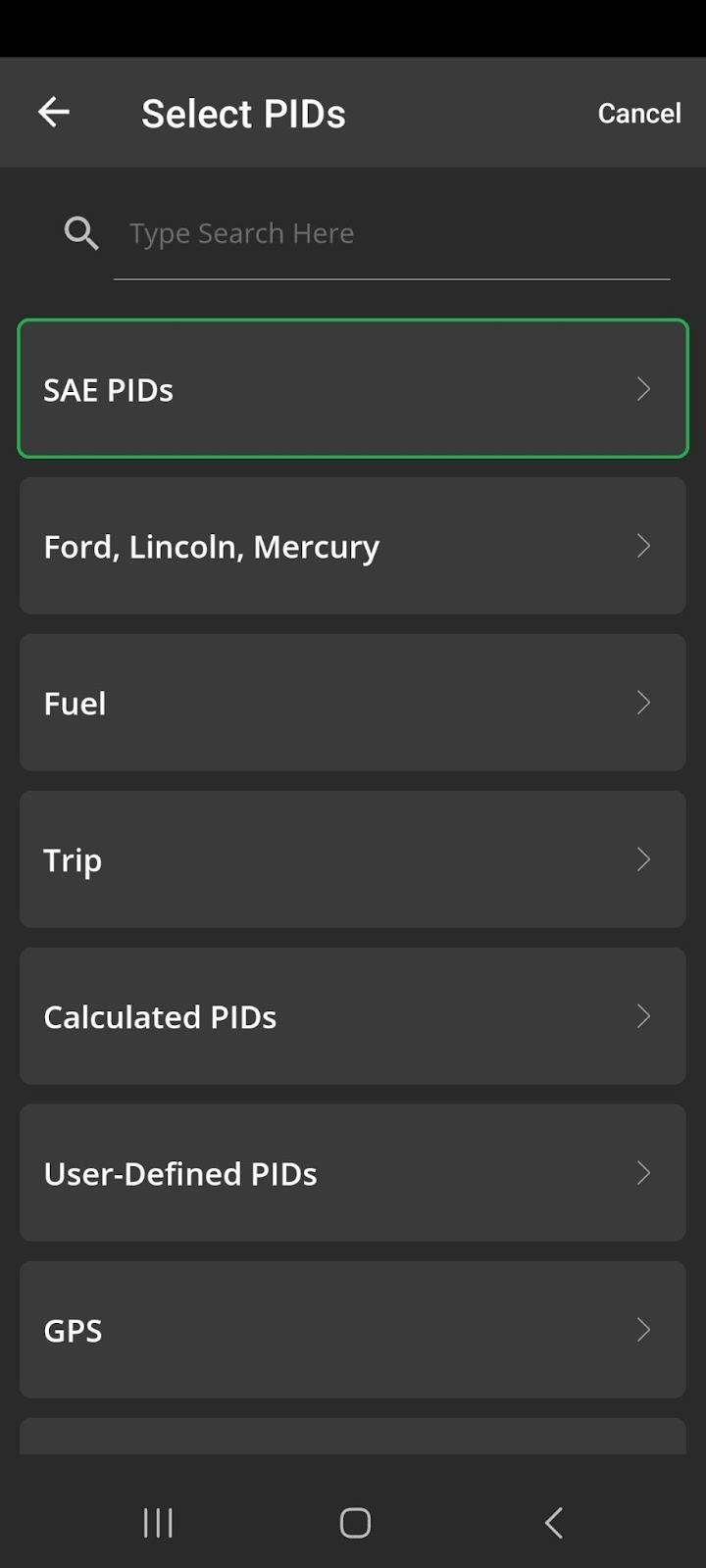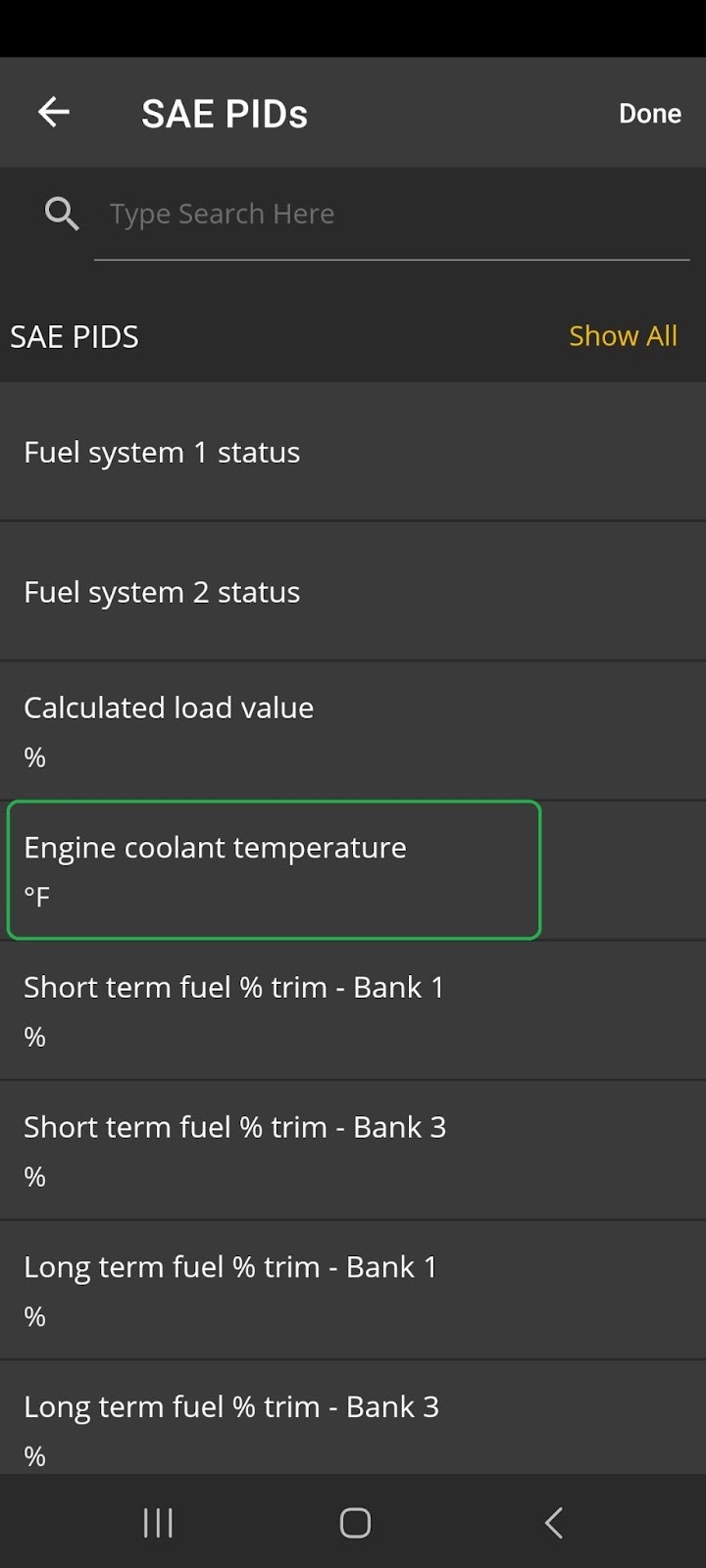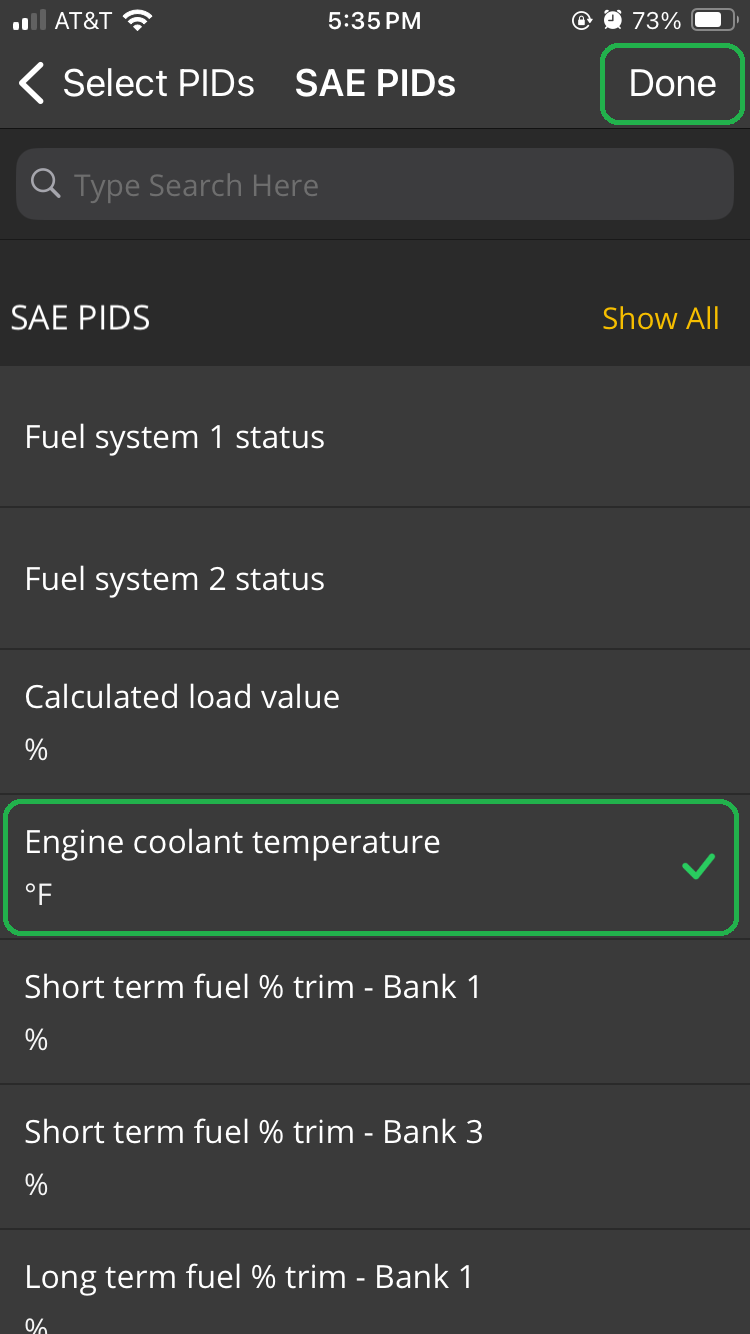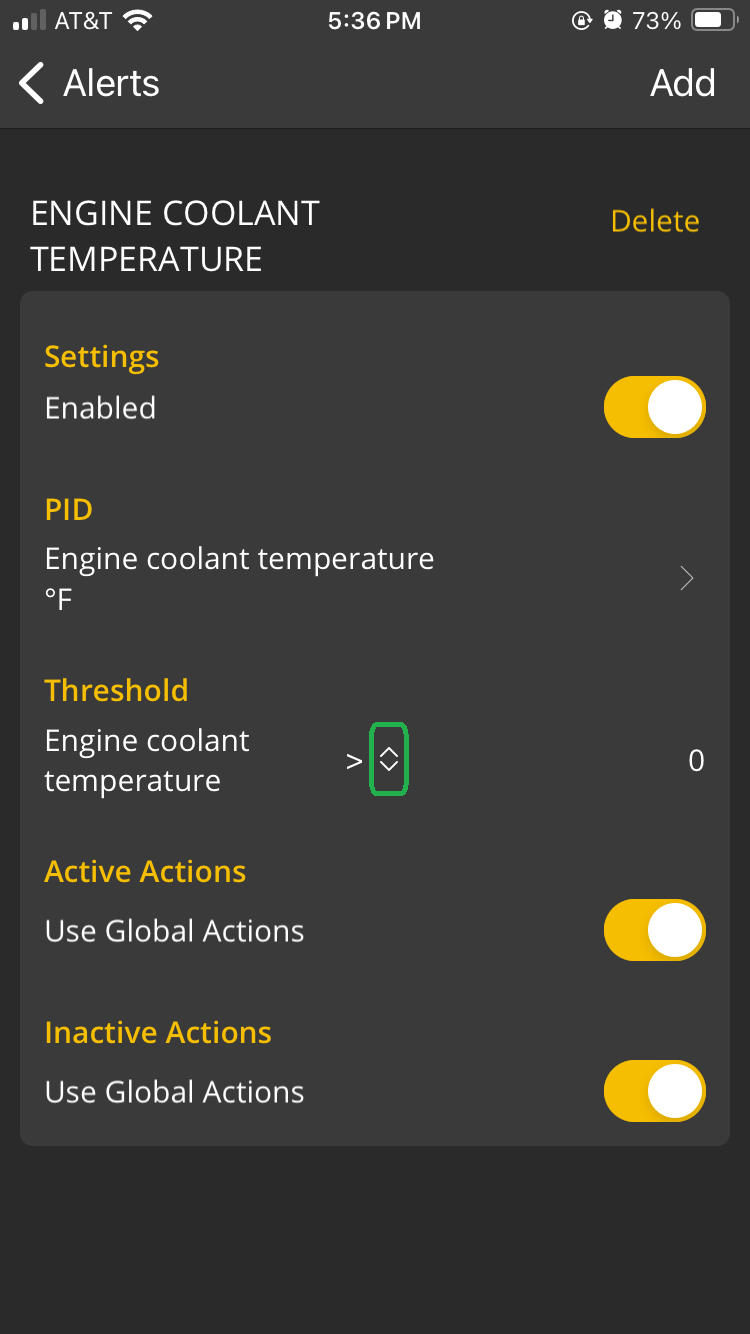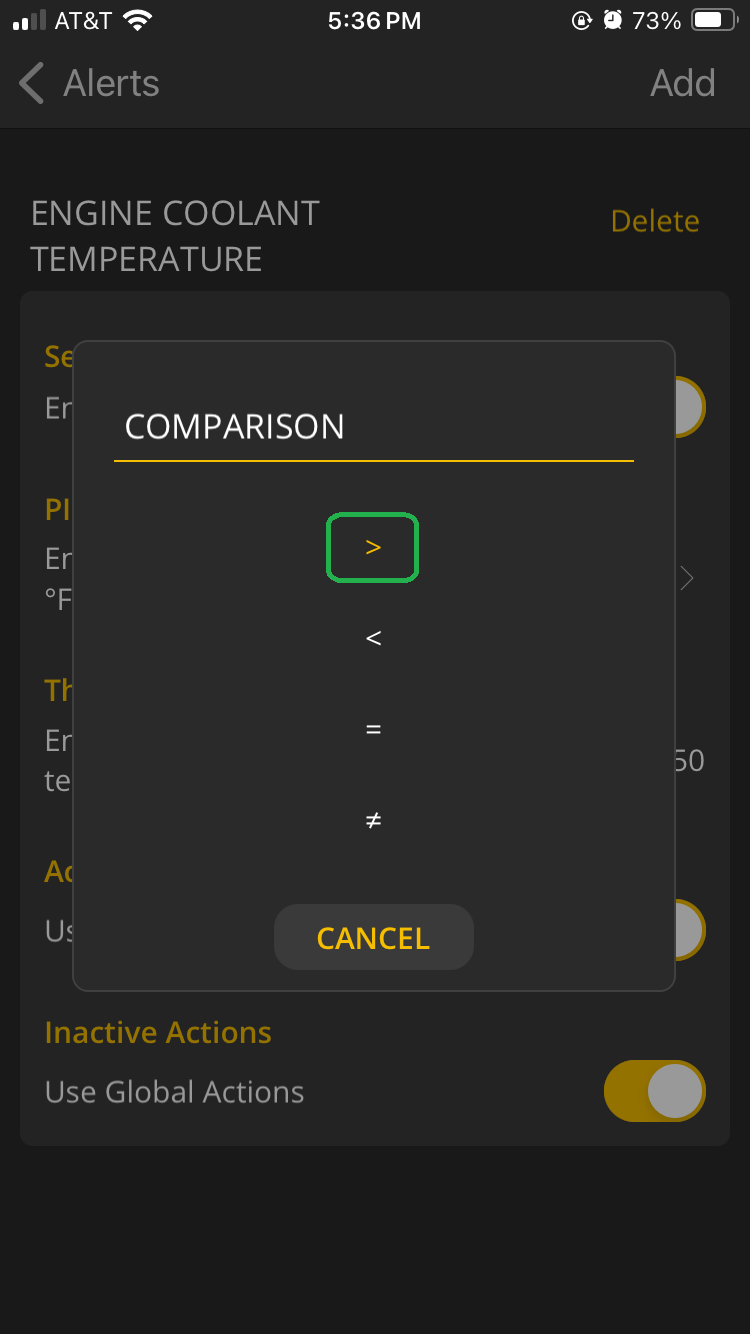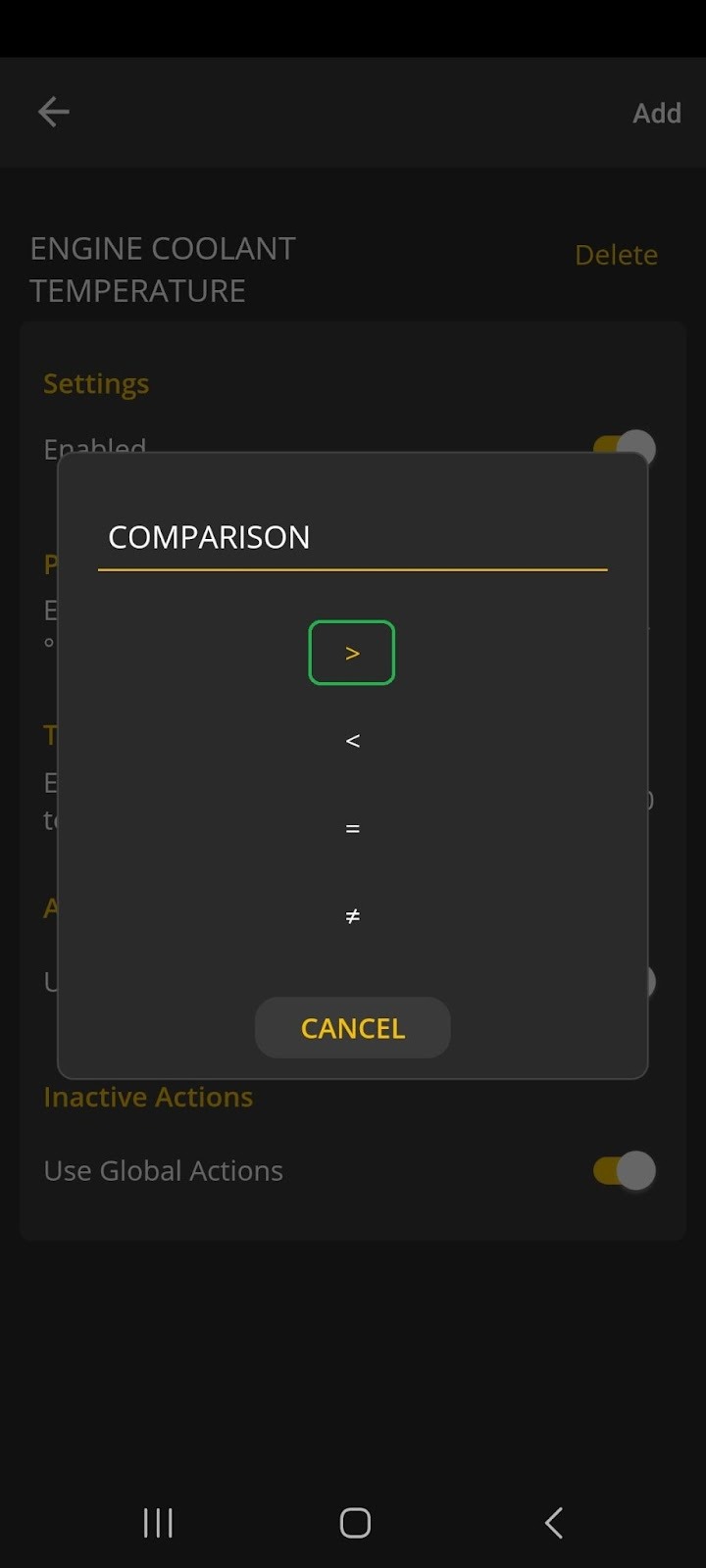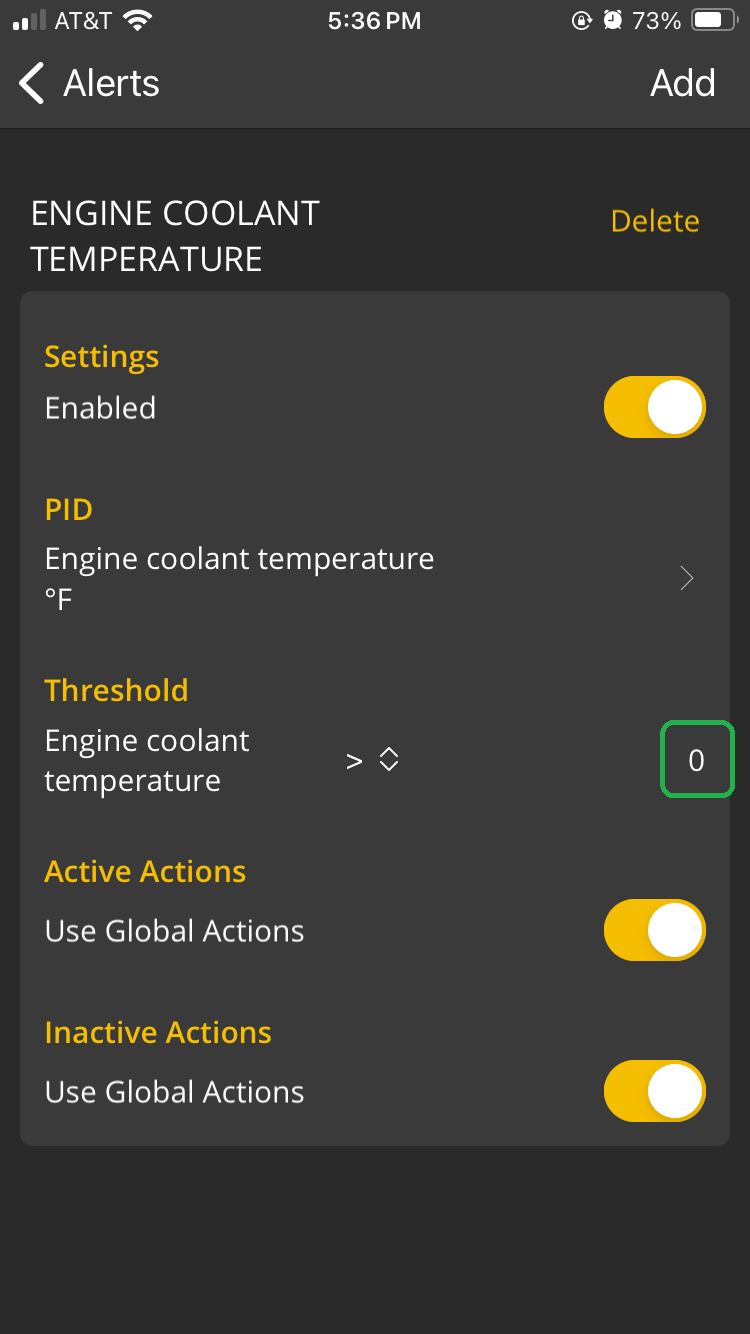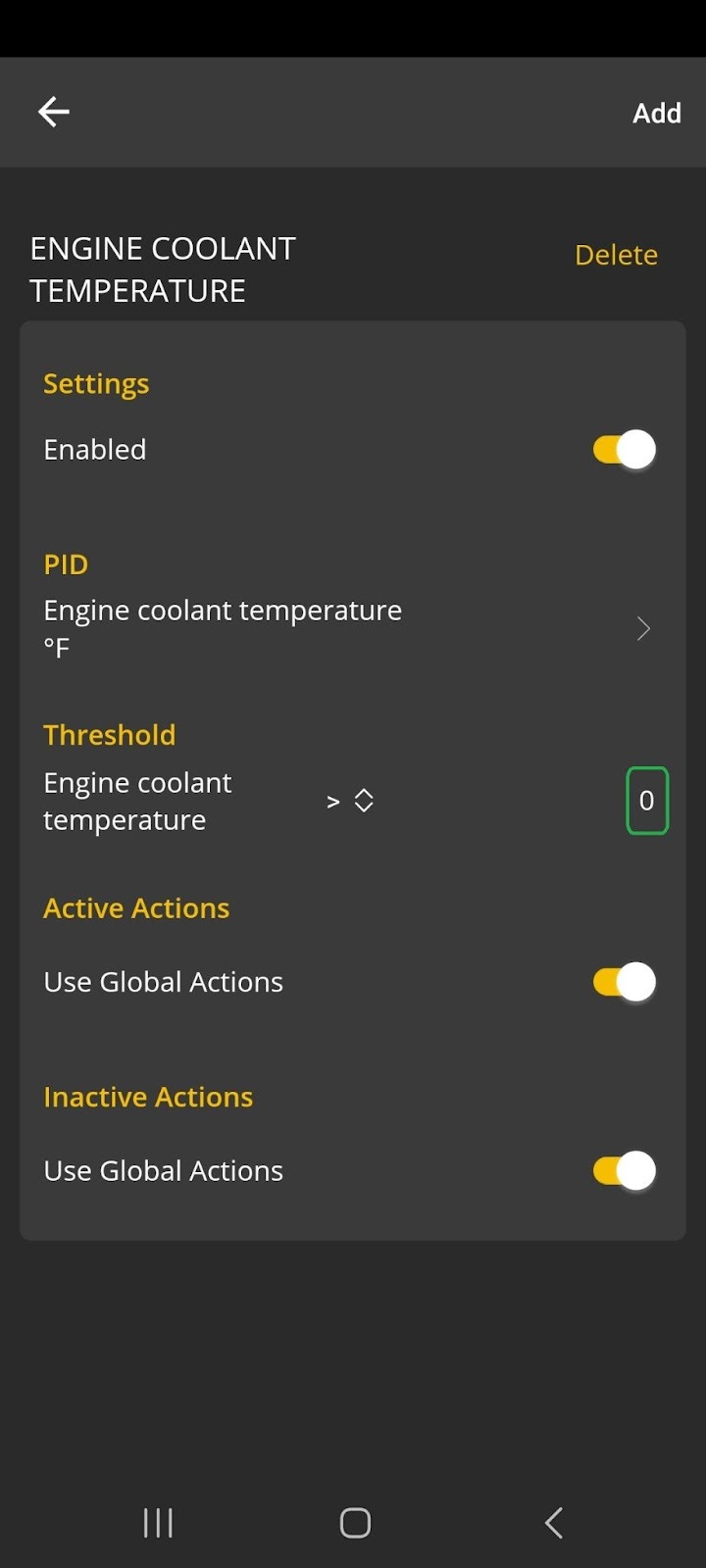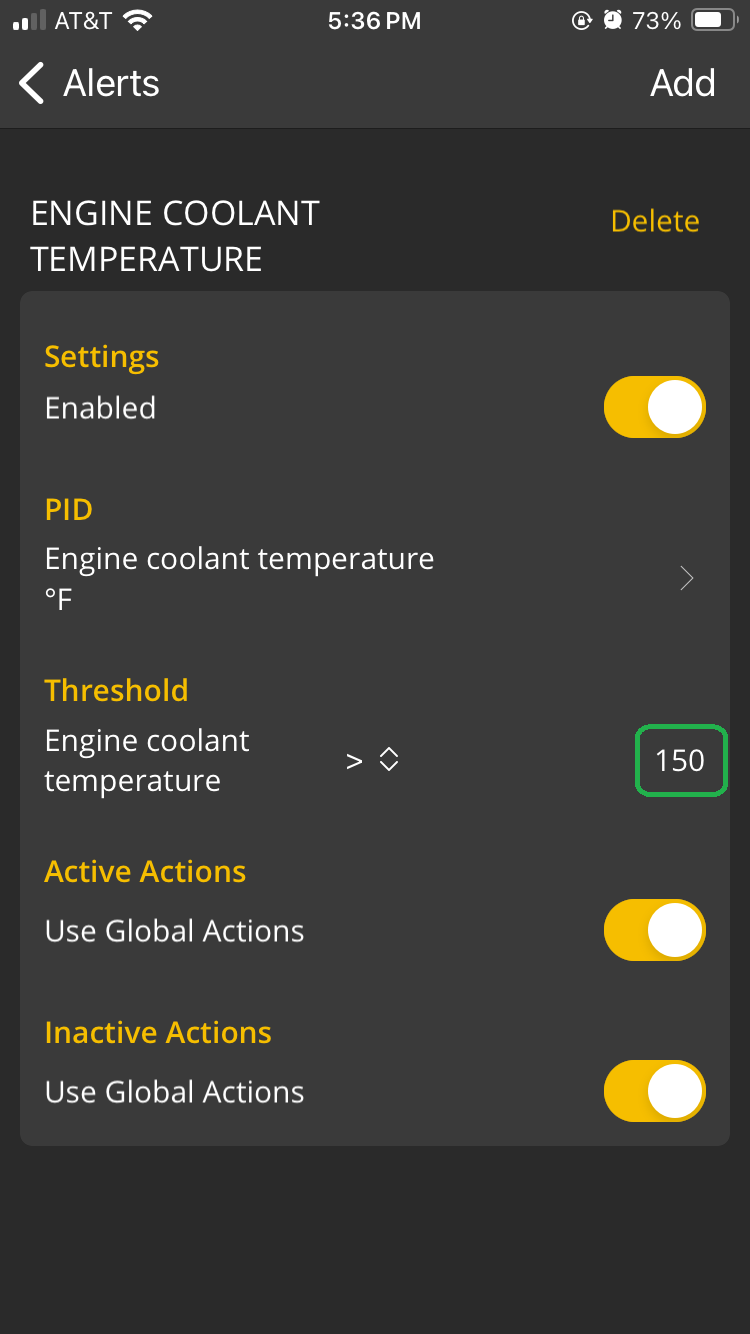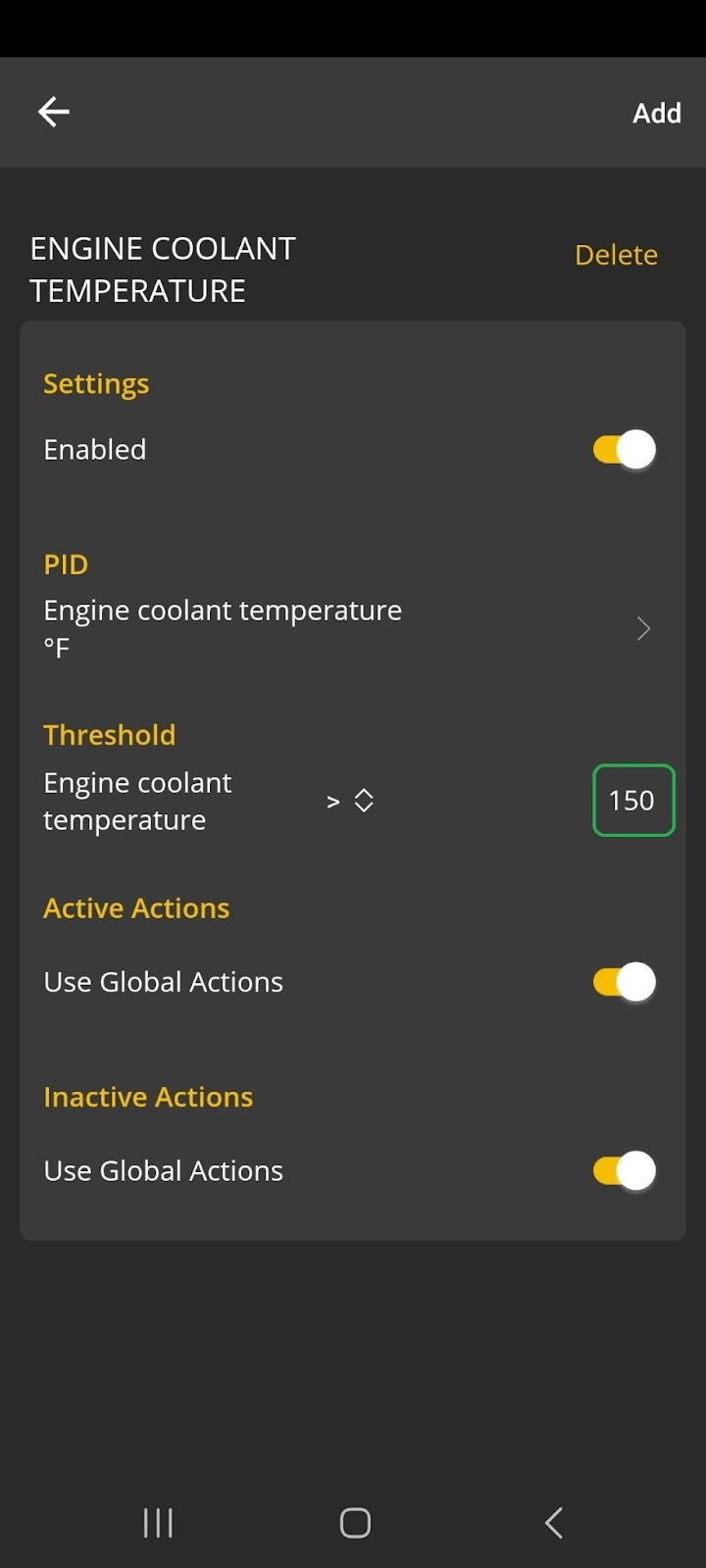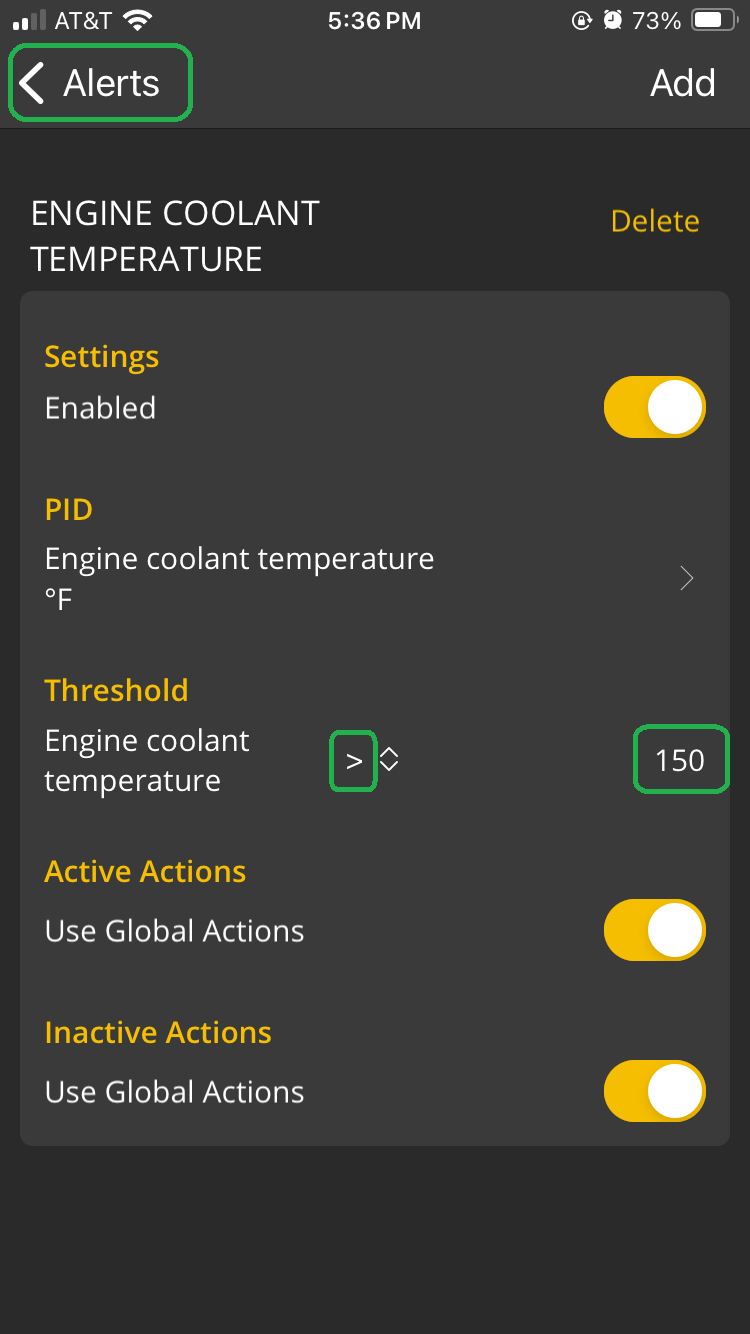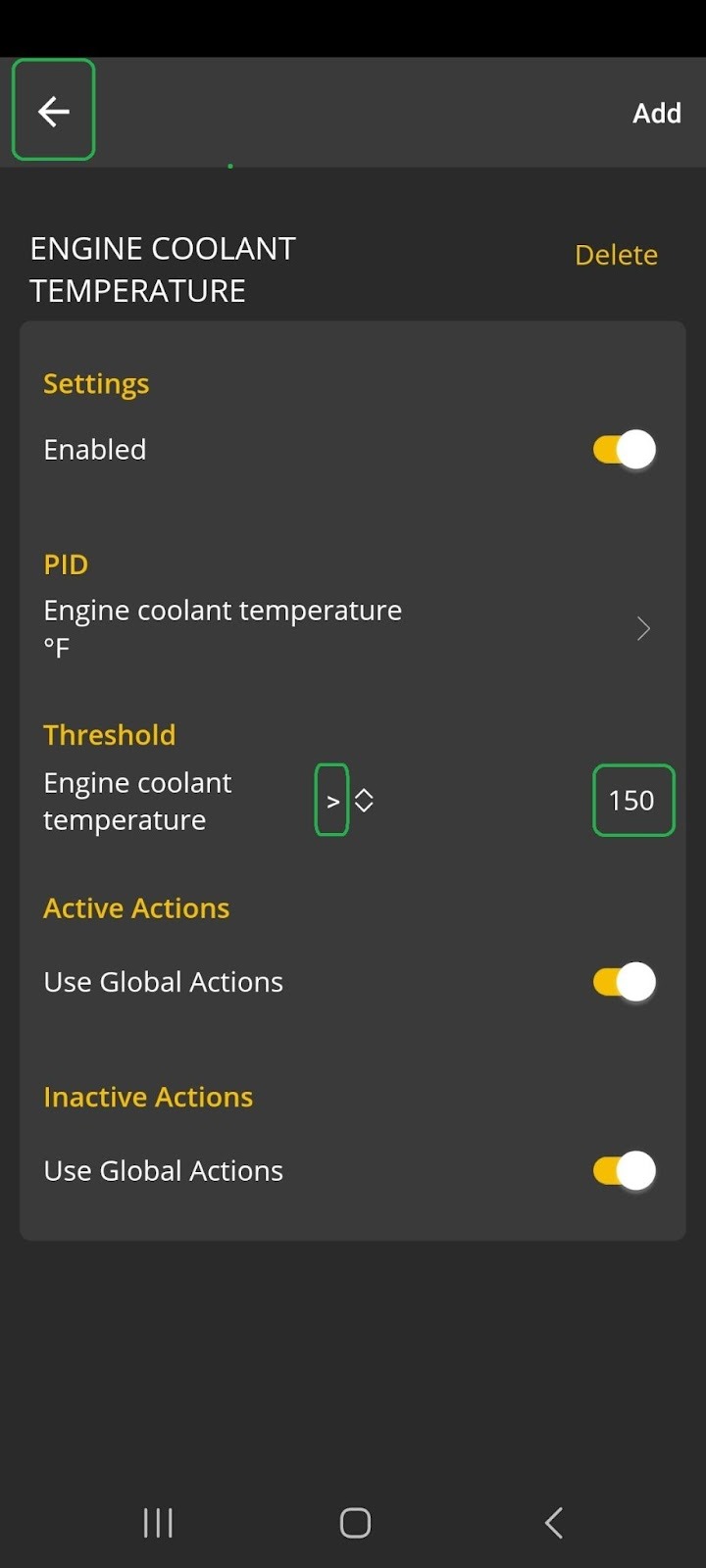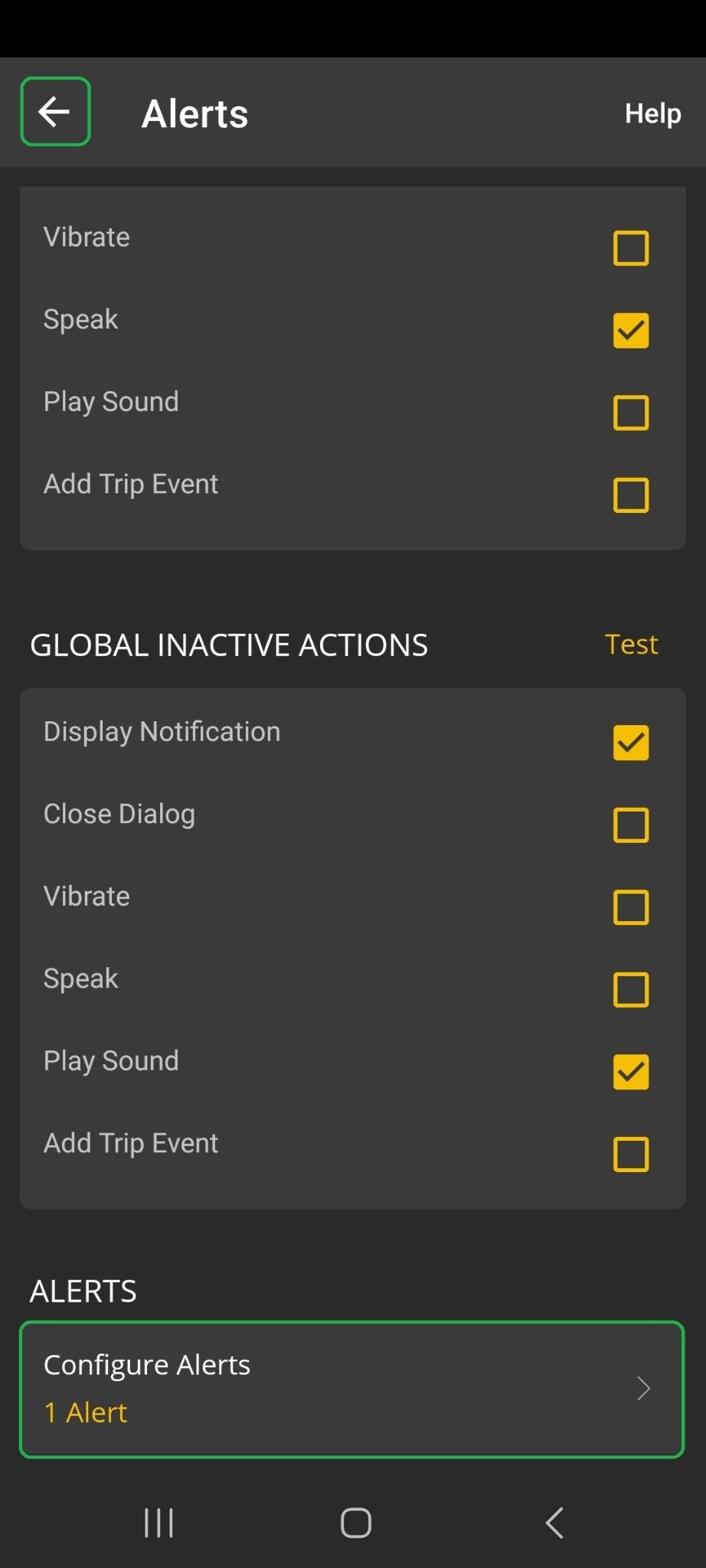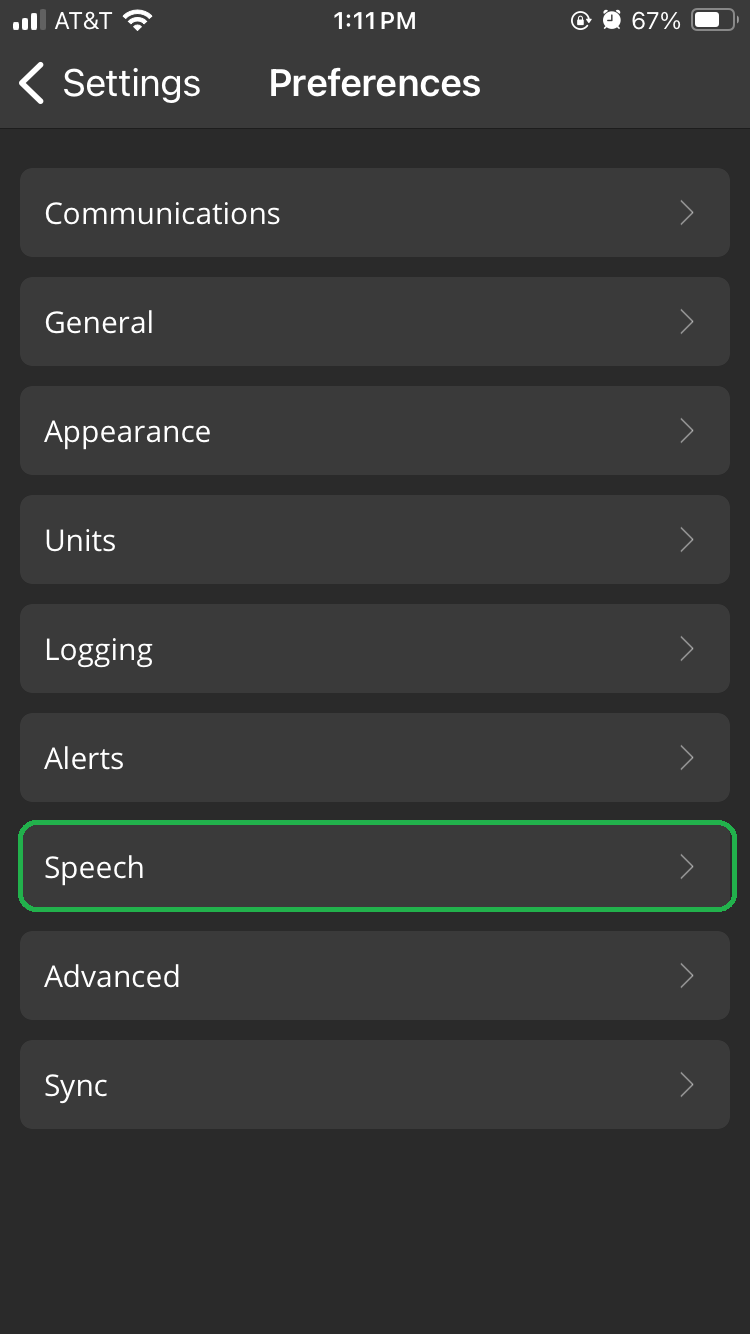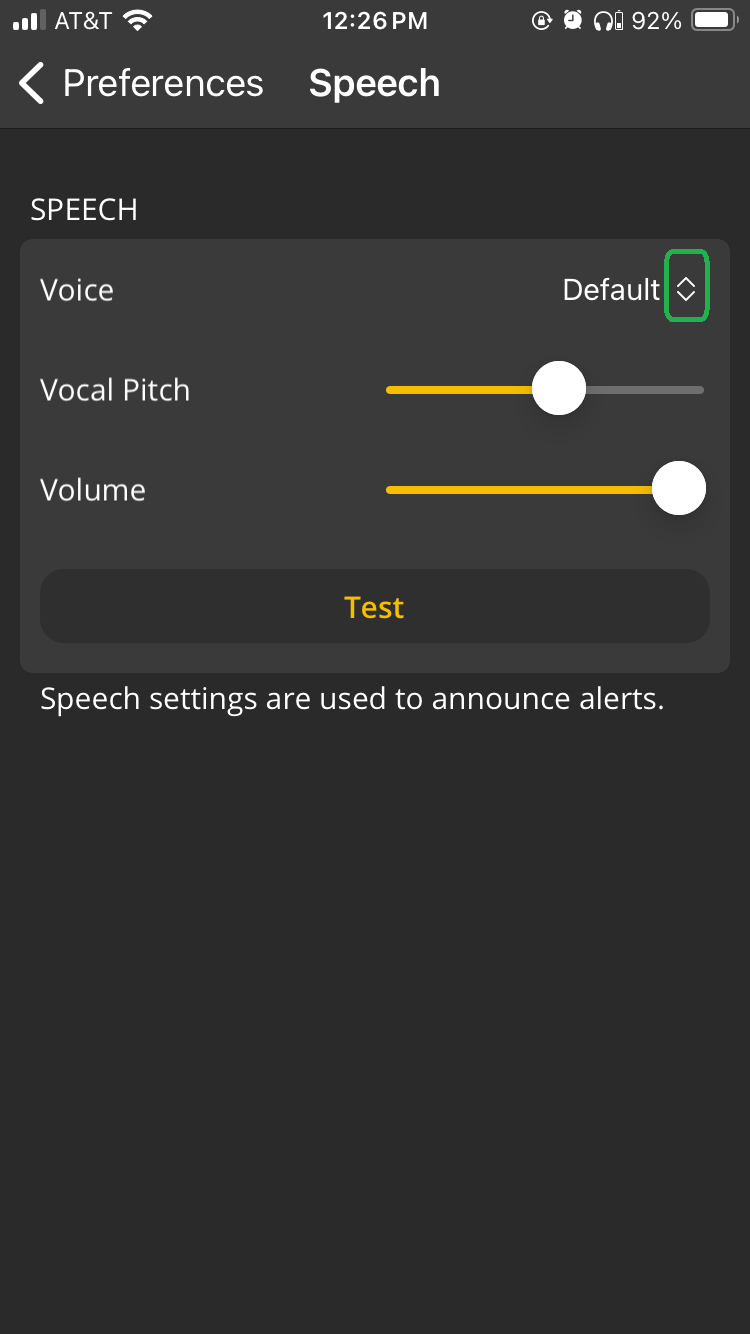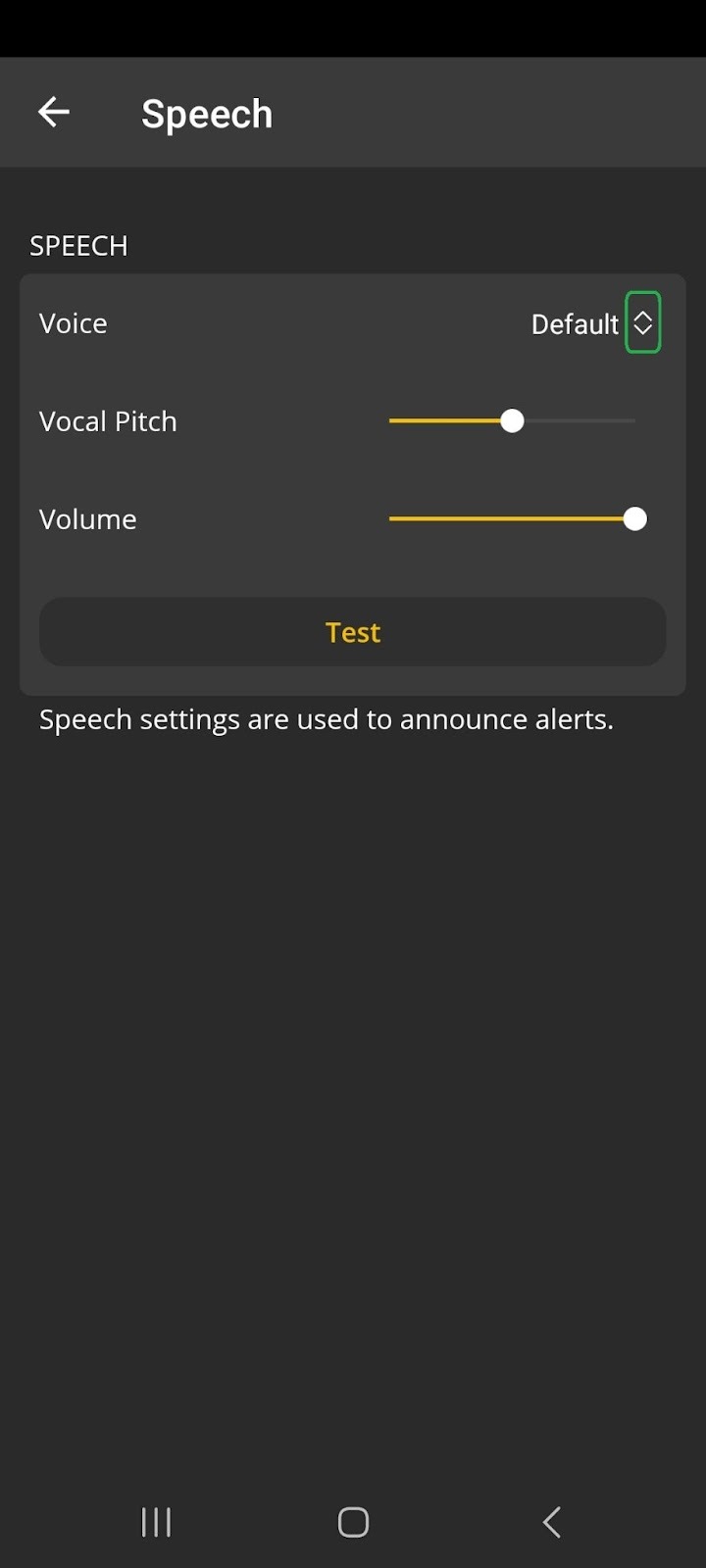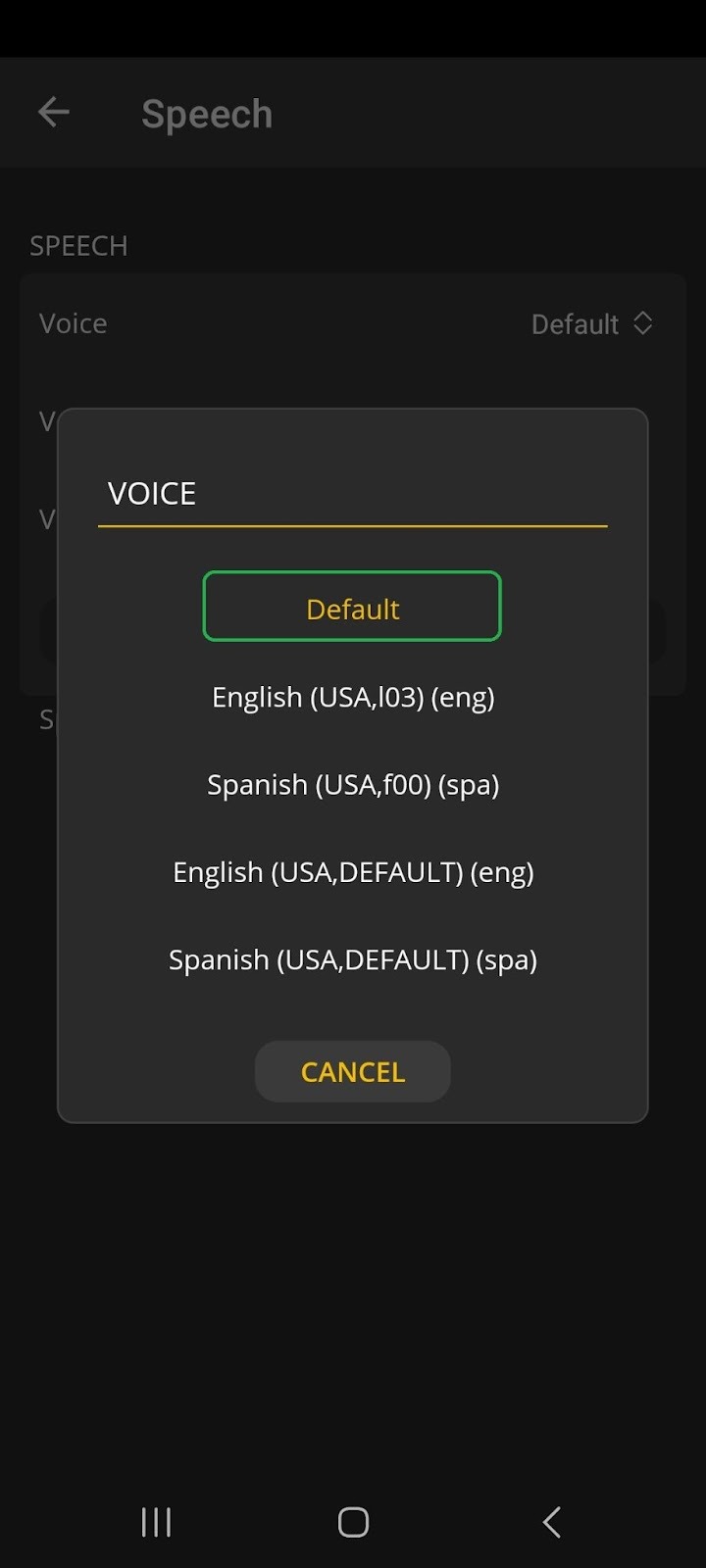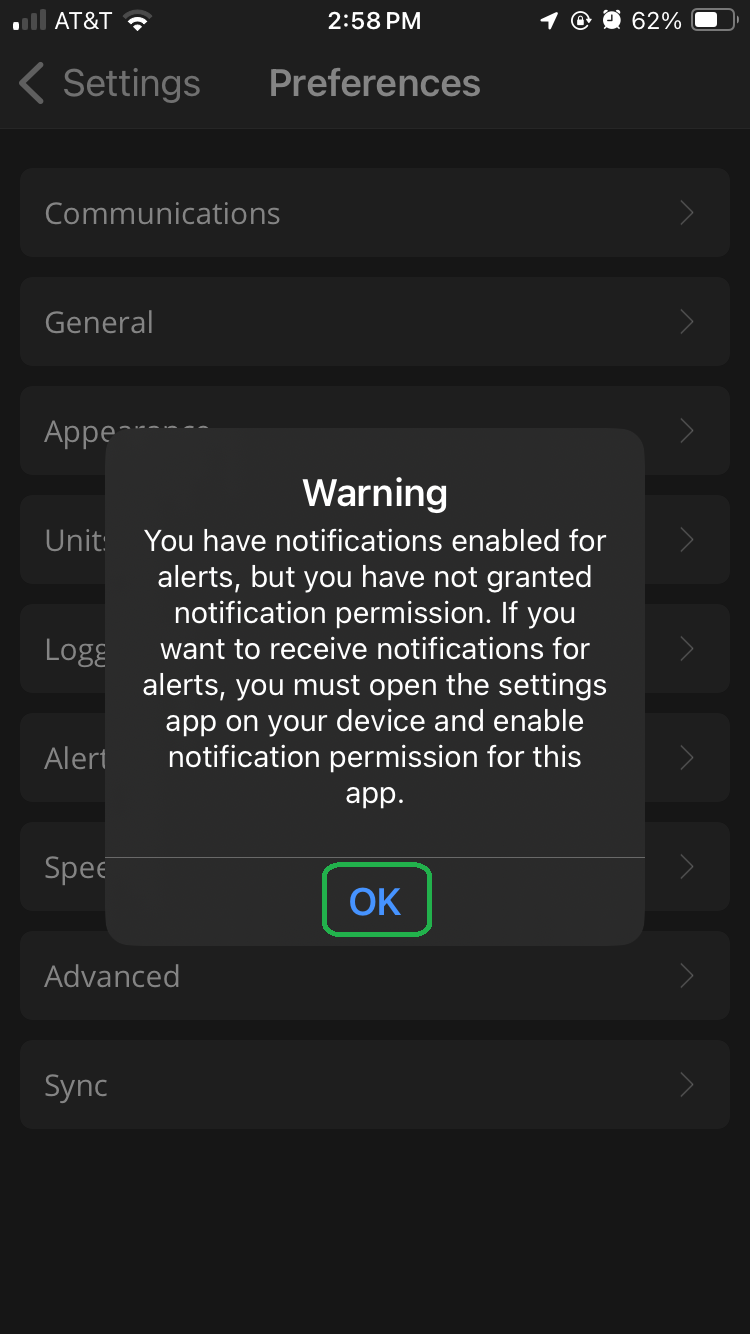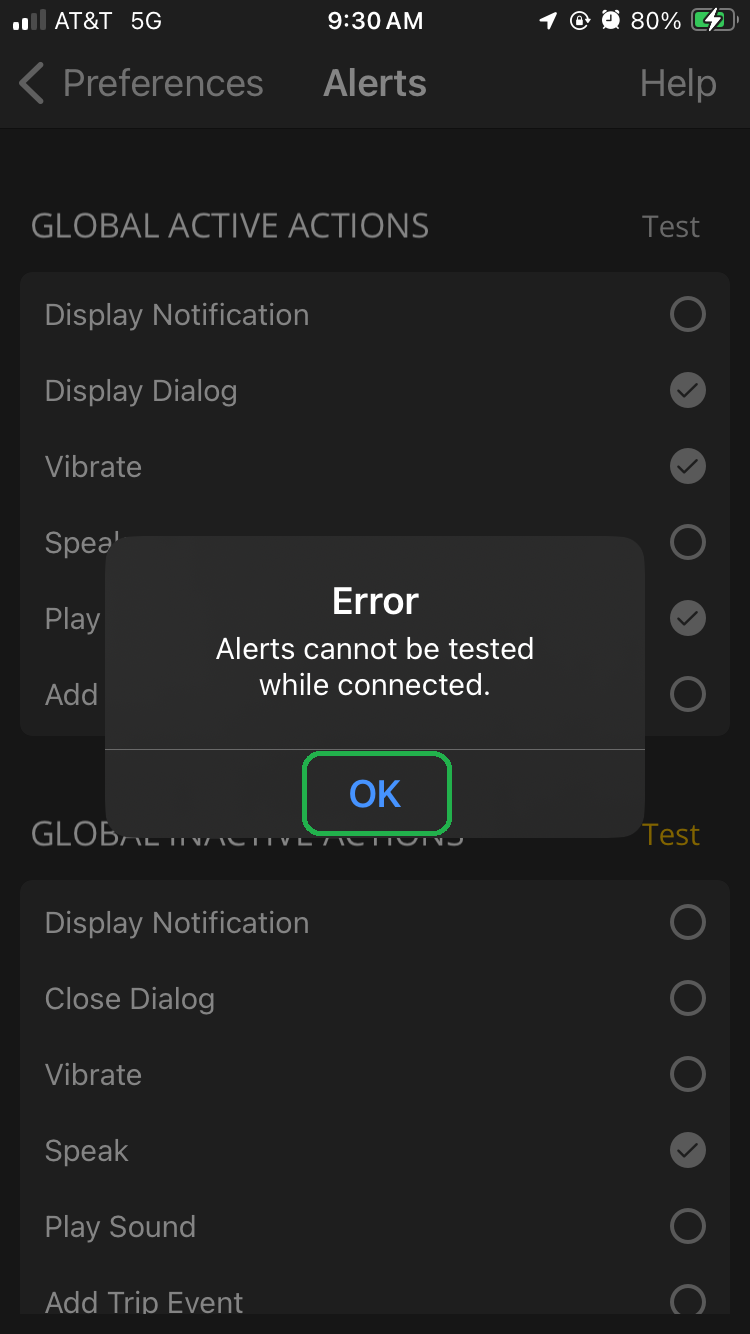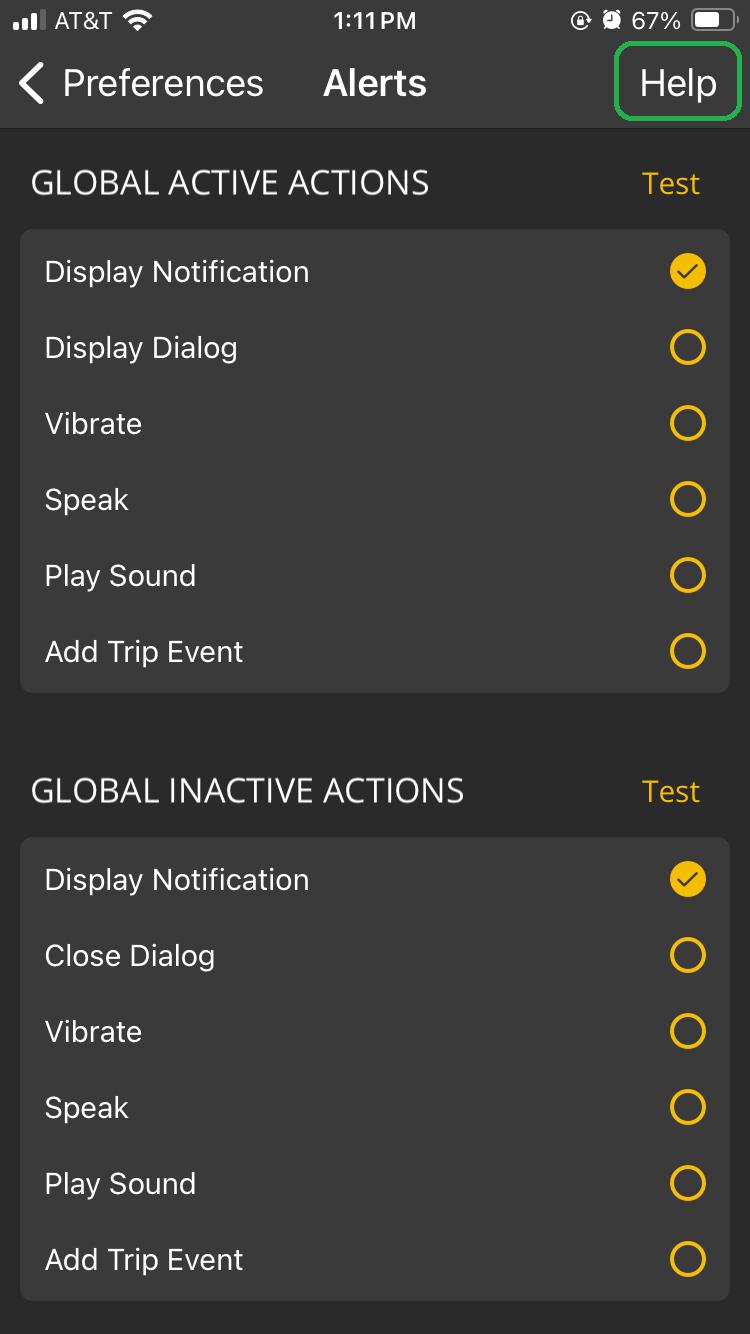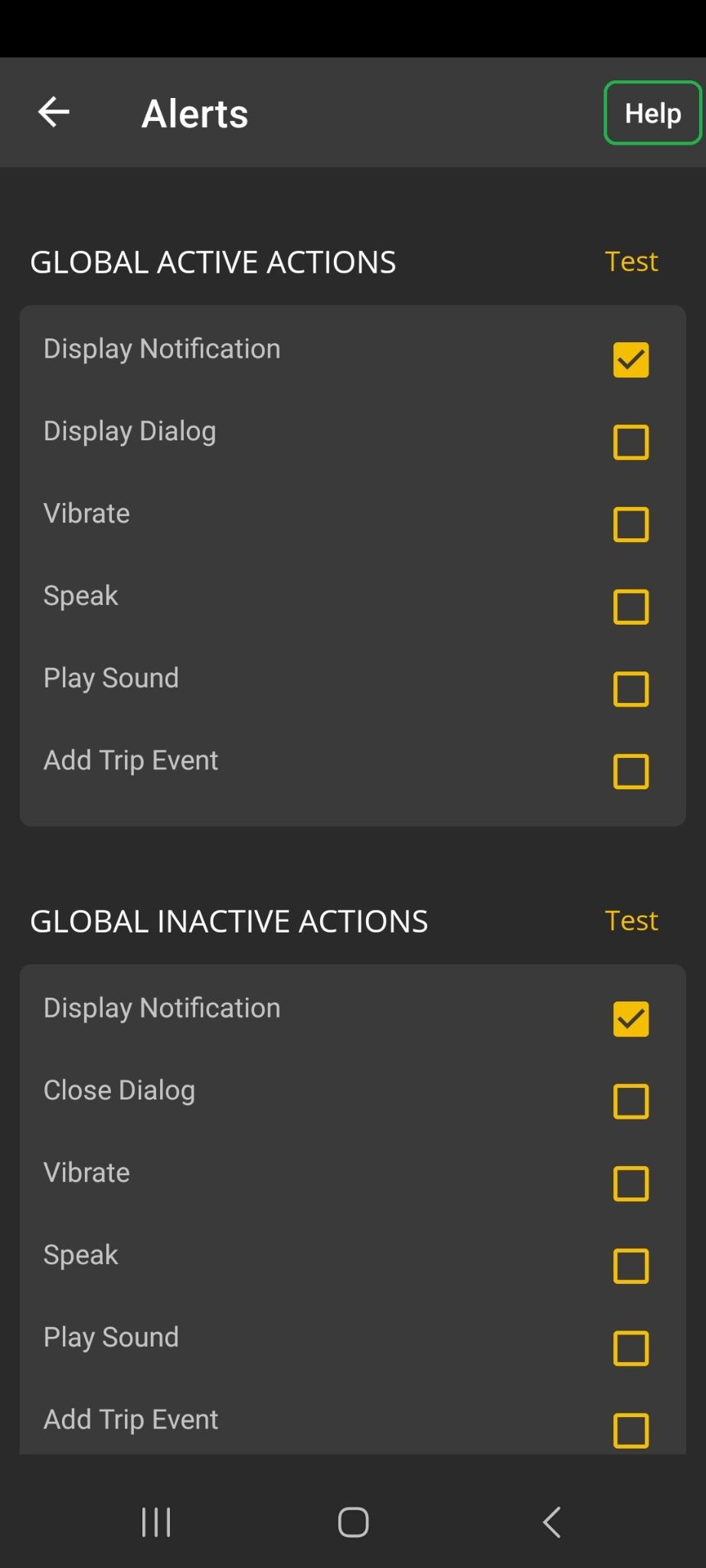You can configure the OBDLink® app to display alerts when vehicle Parameter IDs (PIDs) match a certain condition. For example, you may want to monitor engine coolant temperature during extreme conditions. Follow the steps in this article to configure alerts and (optionally) enable speech for those alerts.
Note: The Alerts option was recently added to the OBDLink app. If you don't see this option, download the latest version of the OBDLink app from the App Store (iOS) or Google Play (Android).
You will see the complete set of Settings options when your phone/tablet is Connected to your OBDLink adapter.
Note: You will see different options depending on the type of OBDLink adapter that you have.
Overview
The OBDLink app displays several dashboards and diagnostic gauges by default, including engine RPM and vehicle speed. The default gauges display Parameter IDs (PIDs) that are common to most OBD-II compliant vehicles and are included in the Society of Automotive Engineers (SAE) standard. You can configure alerts for many PIDs, including default SAE PIDs and user-defined PIDs.
An alert becomes active when the PID value matches the threshold setting for the alert. An alert becomes inactive when the value no longer matches the threshold setting. The OBDLink app triggers an alert action whenever the alert becomes active or inactive.
The first part of the Alerts screen contains alert actions for all alerts, called Global Actions. If an alert is configured with the Use Global Actions option unselected, then the global actions do not apply.
Global Active Actions define actions when an alert becomes active. Similarly, Global Inactive Actions define actions when an alert becomes inactive. You can select any of the following options:
- Display Notification. You will see a Warning message if you select this option and notifications have not been enabled for the OBDLink app. Open the Settings menu for your device and turn on App Notifications for the OBDLink app.
- Dialog (Display dialog or Close dialog). Alert dialogs will be closed automatically after 10 seconds if they are not dismissed.
- Vibrate. Your device vibrates when the alert becomes active or inactive.
- Speak. Navigate to Settings > Preferences > Speech to configure options. See Configure speech options for details.
Note: If your device is in silent mode, the alert may not be played. - Play Sound. Your device plays a 2-note high-low sound when the alert becomes active. It plays a 2-note low-high sound when the alert becomes inactive.
Note: If your device is paired with the vehicle Bluetooth, you may not hear the sound, unless the vehicle audio source is set to Bluetooth. - Add Trip Event. Navigate to Settings > Preferences > General to enable Record Trip Events. (The default setting is enabled.)
Note: If you select more than one action that produces sound (such as Speak and Play Sound), the actions may interrupt each other. We recommend you select only one Global Action that produces sound.
Configure alerts
Before you begin, be sure to:
- Start your vehicle.
- On your phone/tablet, open the OBDLink app and connect to your OBDLink adapter.
- Make sure your phone/tablet is not streaming to any other Bluetooth/BLE devices.
- Confirm that your phone/tablet is Connected to the OBDLink adapter and tap the Settings icon.
iOS Android - Tap Preferences and then tap Alerts.
Note: The Alerts option was recently added to the OBDLink App. If you don't see this option, download the latest version of the App to your phone/tablet. - You will see default settings similar to the screenshots below.
The first part of the Alerts screen contains alert actions for all alerts, called Global Actions. If a certain alert is configured with the Use Global Actions option unselected, then the global actions do not apply.
- Choose the Global Actions you want from the displayed lists.
Global Active Actions define actions when an alert becomes active (when the PID value matches the threshold setting). Similarly, Global Inactive Actions define actions when an alert becomes inactive. You can select one or more of the following action options:
Display Notification. You will see a Warning message if you select this option and notifications have not been enabled for the OBDLink app. Open the Settings menu for your device and turn on App Notifications for the OBDLink app.
Dialog (Display dialog or Close dialog). Alert dialogs will be closed automatically after 10 seconds if they are not dismissed.
Vibrate.
Speak. Navigate to Settings > Preferences > Speech to configure options. See Configure speech options in this article for details.
Note: If your device is in silent mode, the alert may not be played.Play Sound.
Note: If your device is paired with the vehicle Bluetooth, you may not hear the sound, unless the vehicle audio source is set to Bluetooth.
Add Trip Event. Navigate to Settings > Preferences > General to enable Record Trip Events. (The default setting is enabled.) See the Get Started with Trips article for more details.
If you are disconnected, you can tap the Test button to verify the alert behavior.
Note: If you are Connected, you can’t test alerts and you will see the Error message below. You must disconnect your device from your OBDLink adapter to test alerts.
Click OK to close the Error message.
- To add an alert, scroll down to the Alerts section of the screen.
- In the Configure Alerts section, tap the forward arrow (>).
- On the next screen, tap Add.

- In the Select PIDs menu, find the PID you want by tapping the category or by typing the PID name in the search field. You will see different PID groups depending on your vehicle, your adapter model, and if you’ve purchased any OEM add-ons. You can select one of the default SAE PIDs, such as Engine Coolant temperature or a user-defined PID if you have set one up.
In this example, we tapped SAE PIDs and selected Engine coolant temperature °F. - Confirm that the PID you want has a checkmark, then tap Done in the upper right corner.
- You will see the Alert configuration screen, which contains these options:
Settings displays whether or not the alert is Enabled.
PID shows which Parameter ID is used for the alert.
Threshold sets the comparison type and the PID value used to make the alert active or inactive.
Active Actions and Inactive Actions have Use Global Actions enabled by default.
In our example, we want the alert to be active when the Engine Coolant Temperature is greater than 150 °F.Note: We recommend that you add alerts for exceptional conditions and not for normal vehicle operation. This example is for demonstration only.
Tap the arrows (highlighted) to select the comparison type (greater than, less than, equal, or not equal).
- Tap in the Threshold value field (highlighted) and enter the value you want.
- Confirm that the Alert settings are correct, then tap < Alerts or the back arrow (<) in the upper left corner.
In our example, we confirmed that the Alert threshold is Engine Coolant Temperature greater than 150 °F. - In the main Alerts screen, you will see that 1 alert has been set up (highlighted). You may need to scroll to the bottom of the display.
Tap < Preferences or the back arrow (<) and tap < two more times to return to the main OBDLink app screen.
- In the Configure Alerts section, tap the forward arrow (>).
Confirm that your phone/tablet is Connected to the OBDLink adapter and tap the Dashboards icon.
- In our example, when the Engine Coolant Temperature reached a value greater than 150 °F, an Alert message was displayed. Also, a Speech message was heard.
Configure speech options
The Speech option was recently added to the OBDLink App. If you don't see this option, download the latest version of the App to your phone/tablet.
Navigate to Settings > Preferences > Speech to configure the Global Action Speak option.
Notes:
- If your device is in silent mode, the Speak alert may not be played.
- If your device is paired with the vehicle Bluetooth, you may not hear the Speak alert, unless the vehicle audio source is set to Bluetooth.
- Navigate to Settings > Preferences > Speech in the OBDLink app.
- You will see the Speech screen and default settings.
In the Voice section, tap the arrows to select a different voice.
Tap Test to hear a Speech sample.
The current setting is shown in yellow text (highlighted). Scroll to see the complete list of options.
You may see a different list of languages and voices, depending on your device/tablet.
Either select a different voice or tap Cancel to return to the previous screen.
Note: You can test the Speech sample whether you are connected or disconnected.
Troubleshooting
- We recommend that you add alerts for exceptional conditions and not for normal vehicle operation. The example in this article is for demonstration only.
- Each alert requires the OBDLink app to continuously monitor the selected PID. This can impact the refresh rate of other PIDs being monitored.
- If you enable one or more actions that produces sound, be aware of these items:
- If your device is in silent mode, the alert may not be played.
- If your device is paired with the vehicle Bluetooth, you may not hear the sound, unless the vehicle audio source is set to Bluetooth.
- If you select more than one action that produces sound (such as Speak and Play Sound), the actions may interrupt each other. We recommend you select only one Global Action that produces sound.
- If you select Display Notification in the alert actions, you will see a Warning message if you have not enabled notifications for the OBDLink app. Open the Settings menu for your device and turn on App Notifications for the OBDLink app.
Tap OK to close the Warning message. - If you tap Test when viewing Global Actions and your device is Connected to your OBDLink adapter, you will see the Error message below. You must disconnect your device from your OBDLink adapter to test alerts.
Tap OK to close the Error message.
- For more information, tap Help in upper right of the Alerts screen or tap Settings > Help on the main screen.
Learn more
You can explore other OBDLink features and functionality using our support article knowledge base.
For descriptions of terms used in this article, see the Glossary of Acronyms and Terms.
Need more help?
OBDLink® is a registered trademark of OBD Solutions, LLC.